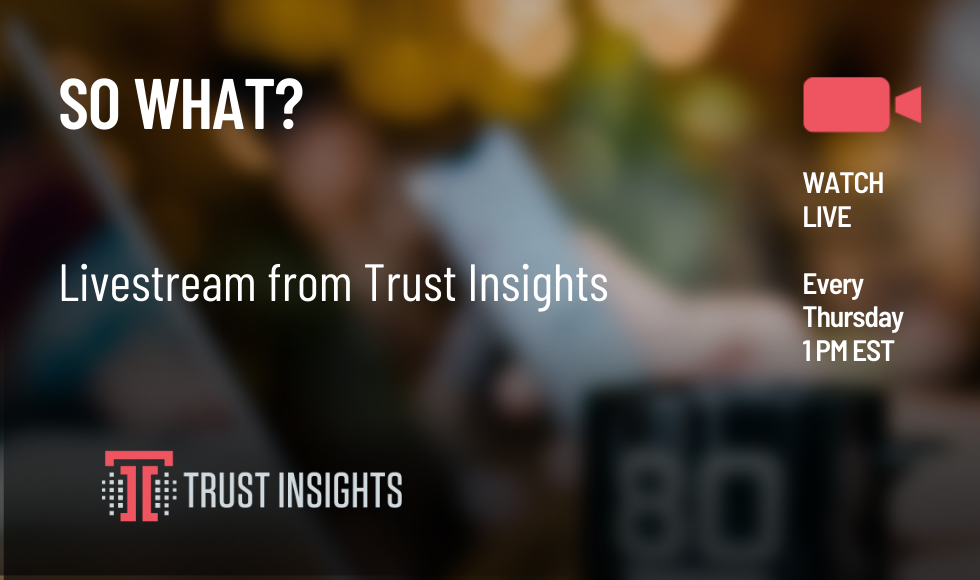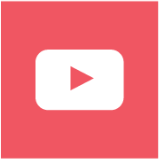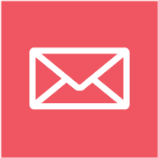So What? Marketing Analytics and Insights Live
airs every Thursday at 1 pm EST.
You can watch on YouTube Live. Be sure to subscribe and follow so you never miss an episode!
In this week’s episode of So What? we look into Generative AI, Photoshop prompts, and the basics of photoshop as a whole.
Catch the replay here:
In this episode you’ll learn:
- The basics of photoshop in 2024
- Use cases of generative AI and photoshop
- How to construct a prompt for photoshop
Upcoming Episodes:
- TBD
Have a question or topic you’d like to see us cover? Reach out here: https://www.trustinsights.ai/resources/so-what-the-marketing-analytics-and-insights-show/
NOTE – The transcript is AI generated and may not be entirely correct:
Katie Robbert 0:19
Well, hey everyone, Happy Thursday. Welcome to so what the marketing analytics and insights live show I’m Katie, joined by John. Hey, John. Hello. Chris, I believe is currently on a plane heading back from Denver. So he is not with us this week. But this week John and I, I’m actually really excited about this episode because it’s, you know, we talk about generative AI, AI a lot. And I don’t know about other people, but for me, they’re not systems that I have been, you know, super familiar with. But today, we’re talking about generative AI and Photoshop. And Photoshop is one of those systems that I personally, I learned it back in college back when the whole, you know, you set up Photoshop, and the training was they gave you a picture of a stork, and you like it, you had to like use the dodge tool and the lighting tool, and it showed you all the different things to do with it. And then I haven’t really used it since but now it’s like, all coming back to me, because what Adobe has done is they’ve built generative AI into a lot of their tools. And so today, John and I are going to cover well, I’m gonna say John’s gonna cover the basics of Adobe Photoshop and 2020 for what you can and can’t do with the generative AI tool built in and how to construct a proper prompt. So that pretty much covers it.
John Wall 1:27
Yeah, that sounds good. So there is a big thing. And I wanted to throw this out yesterday, whereas Gen Xers will do this as a choose your own adventure for our crowd here, if they want to decide, there’s three big topics that I wanted to hit and you hit the you know, the biggest one, the hardest one is generative AI for Photoshop, like, what can we do with this thing. And so we’re gonna have a blast, because I did a bunch of stuff. And you’re gonna see how you know how well it went and how wrong it went. And there’s a bunch of stuff we can look at there. The other thing is that, you know, there is a bunch of marketing activities. There’s things that people do commonly with Photoshop, so we can talk about that. But then the other thing that got me was, it’s been so long since I’ve done an overview of the space. And Adobe has, like changed everything, there’s so much going on across the board. And so the big question is, you know, we could dive right in and start in Photoshop with that fix stuff and work our way up. Or we could talk a little bit upfront about like, what the hell is going on across the whole space, and work our way down. So I’d say let’s sort of give a brief overview of what’s going on in the space, because we talk a lot about Google and Microsoft. And we don’t give enough credit to Adobe, which, you know, full disclosure, like they’re not, none of these companies are paying us to talk about this. So we are completely agnostic of tools, we are just, you know, excited to talk about the different things.
Katie Robbert 2:55
Let’s get let’s sort of get an overview of what Adobe is doing, because they’re sort of the the underdog, if you will, because there’s so much conversation about all of the other generative AI things that are happening, that Adobe is just sort of been in the background staying consistent with what they’re doing.
John Wall 3:01
So what’s going on with Adobe? Yeah, so that’s let me share up a screen here, we can go into my web based front end of this thing. So you can see and, of course, this is classically I have for this session, I have to have like 65 windows open, and it’s giving me the right one to actually control this one. Alright, here we go. So here, this is my Adobe front door, right. So everybody using Adobe, the suite, you paid like 60 bucks a month for this. And here’s everything that’s in there. And so this is this stack hasn’t changed for me in decades, right, but Photoshop, Illustrator, Acrobat, InDesign premiere, After Effects Dreamweaver audition, a couple encoders. And, yeah, this is really the place for us to practice our user stories, you know, I mean, this is really, okay, so Photoshop, as someone who’s editing pictures, I need to be able to resize crop correct, so that I can use them on the web or send them out to other people. Illustrator is more about drawing, right. And so as someone who can paint digitally or draw digitally, I need an interface that allows me to use a tablet, or does all the kinds of things I like to do with painting and re drawing and being able to scale with vector graphics and things like that.
And we can go down the list and hammer through the InDesign for anyone that you know, in the old days used to use PageMaker. That’s the idea that that’s more of a publishing tool. You’re actually putting something in a book format or magazine or poster or whatever, it has the tools to manage those kinds of projects. Premiere is their video editing suite. You know, Final Cut Pro is kind of champion in that space. But premiere is still pretty strong. After Effects of special effects for video allows you to layer stuff onto a do stuff inside of it. Dreamweaver is their HTML editor. I still use that. I don’t know I’m kind of a dinosaur in that and then I still use
Is that thing to write?
Katie Robbert 5:09
Well, it’s been around forever.
John Wall 5:11
Yeah, it’s been around for a million years and was, you know, was acquired by Adobe out of Cambridge. And, you know, for folks that use it, it does what it needs to do. audition is the audio editor. So that’s, you know, a lot of people will use Pro Tools, or GarageBand, or whatever, but that’s their audio editing suite. And then the Media Encoder, that’s, you know, you always run into these encoders, when you’re trying to get different file formats, you have to get some more plugins to make stuff work. And so you know, all these tools are top three in their space. But the thing is, for $60 a month, you get all of them, you know, instead of paying, you know, $1,000 each, for the, the leaders in the space for each of these, you throw down your 60 bucks, and you get the whole suite. So it’s kind of hard, you know, to justify going elsewhere, if you once you get used to a suite of stuff that works. So that’s like, the easy beginning for everybody that knows the space is that, okay, there’s these huge giant apps, you install them on your machine, that’s great. But now there’s a whole suite of mobile stuff that they’ve created. So a lot of these tools all have their analog, and it’s split two, in that there’s phone level tools, and tablet tools, iPad, or whatever, you know, way come tablet they’re using. So you know, the phone tools are optimized for those tiny little interfaces to be able to do a lot of stuff and still do, you know, the main things you need to get done to get an image or movie where you need to go. And then the tablet ones, most of those, a lot of it is the fact that it’s pen driven, you know, you have the ability to to draw and do some other stuff. So here’s, here’s the whole entire suite, as far as that I’ve got access to with my login, as far as what to get. And I have to give a shout out to our over here too, for Adobe scan, which is like the, that has replaced my Photo Scanner. And if you do document management, the ability to just grab any kind of piece of paper, throw it into a PDF, have it smart ratted around to where you want it to go, that really can change your life as far as paper.
Okay, but now, and then this is even crazy. As of mid September, they went live with Photoshop on the web. And so actually have that ring here. So there’s actually this interface here is all entirely browser based. And you get access to this. So you don’t have to install anything, it’s stripped down, it doesn’t have all of the stuff. But it has a lot of the major tool. And of course this because this is the first time I’m firing up, it’s like bothering me with 65 tutorials.
So this is another option, you have this web based one. And it does. It’s got generative fill and generative removal, you know, it has a bunch of the web based stuff. And so as far as product line, like this is really interesting, right? I mean, so they get to a point where it’s all browser based, they don’t have to pay either the major operating systems to get their stuff out there.
Katie Robbert 7:55
They kind of skirt around that. But then there’s a whole nother level of like, okay, how does this run on the web, and what runs and what doesn’t run and all that kind of stuff? Well, and I think that the that goes back to the point that you brought up was, that’s where it’s a really good idea to do your user stories, because you just showed, you know, basically two dozen different options. And so if you’re someone who’s more who’s newer to Adobe Suite, or if you’ve been using it, but haven’t used all the tools, it’s really helpful to nail down your user stories. So you know, for me, it might be, you know, as a novice, Adobe user, I want to, you know, do something lightweight, with Photoshop, so that I’m not, you know, bogging down my processor, I’m not paying too much. And so maybe the web version of Photoshop might be the right option for me versus buying into the whole suite. But I won’t know that until I really go through my user story and understand what it is I’m trying to do.
John Wall 8:53
Right and where you want to go. Now, there’s a whole another level below that actually is Adobe Express. And so this is web based. And there’s a mobile version of this, which can do a lot of different stuff that in fact, is tailored straight to marketing. And so as you know, too, we use Canva. In house, this is toe to toe with Canva is the idea here is to have something completely web based. And you know, it’s already built for Facebook or Instagram or Tiktok. And so you don’t have to mess around with like, Okay, what is this? You know, what are the file sizes this week that Facebook likes, you know, all that stuff is all in there. And they’re again, they’re baking in some of the generative fill stuff, Text Effects that’s actually based on, you know, a prompt driven acceleration. So you’ve got Express and so yeah, I’ve been playing around a lot with Express on the phone, like that’s a great way to kind of just do your social posts on a bunch of fronts. And it comes with a whole huge stack of all kinds of templates if there’s stuff that you want to try. So you know, there’s a lot going on over here too, which is crazy, as far as the rest of the stack, and let’s see if there was anything else that I want
To mention Behance, if you’re a creative person and designer and you have a portfolio, that’s how you can manage your work, and it actually connects straight into a contractor network, so you can actually, you know, get business to come in and out, and you have your portfolio managed, and it pushes out to higher projects where you can do all kinds of stuff. So it’s kind of a we work or five or whatever. But, you know, more tailored toward the Adobe audience on the higher end, basically, on where to go.
The Adobe Stock library that’s independent of this, you have to buy if you want access to that to get stock photographs, you know, if you’re using one of these companies that does images, and they’re generative AI is built on their own stock library of millions of images. So they’re pulling from there. So yeah, it’s a little better, as far as you know, worrying about rights on stuff that gets pulled in generated, because it’s their own thing. And then Adobe, Firefly is the other thing to talk about. So that’s the new one in the suite. And Firefly is specifically the AI Image tool. So that’s basically like the dolly or one of these other tools. And it just integrates into everything else. It’s already it’s fully built into Photoshop, they’re bringing it into Illustrator actually has some Fill Color Fill stuff and things going on with Illustrator. So you know, that’s what’s going on with there. I’m just want to make sure I go through and see that I’ve hit yeah, that’s everything that I would say about the landscape. So that everything’s out there. If you got questions on that definitely throw in, feel free to hit us with comments.
Katie Robbert 11:32
Yeah, I don’t know. Any other questions on like the whole landscape? No, I mean, it’s a pretty vast landscape. And so, you know, to sort of refocus today, today, we’re, we’re talking specifically about Photoshop. And so I can bring up my screen, because the first thing I wanted to do was so I mentioned at the top of the show that I learned Photoshop, many, many moons ago in college, and then I haven’t touched it since. And a lot has changed with Photoshop. And the first thing I noticed when I got into Photoshop, was that there is a generative AI tool built in which of course, you know, you can select things.
I don’t know why you’re not seeing the general pieces. But anyway, we’ll get to that in a second. But so when I first saw that, and I’m sure I’m not the only one, the first thing I thought was, oh, it must work just like ChatGPT or anthropic, Claude, because there’s a, you know, you can select a thing, and then give it a prompt. So that was the first thing I did. So this is a picture from one of our clients. This is a picture of one of their menu items. And so before I post things on social, I try to make sure that I clean up any, you know, stray marks, sometimes there’s like a little piece of parsley that just doesn’t quite make the shot look right. And then I started to get way too fancy. And I was looking at this, and I was like, let me maybe, let me try to like clean up, maybe some shadow over here or something.
And I was like, so I was like, Okay, well the first, you know, prompt that I put in work, because basically, I selected like a little thing down here. And I said remove this, you know, green mark, and it did that. So I was like, Oh, this is fantastic. Let me go ahead and do the same thing here. So I’ve selected this shadowy area here. And so I’m going to put into my generative fill, where it gives you a prompt, I don’t know why you can’t see it on your screen, but it says what would you like to generate? And so I’m going to say, remove the shadow from the plate and replace with more white plate, which seems like a pretty straightforward prompt, right? What do you think is gonna happen? Yeah, well, this is the joy of this. Let’s see what the heck happens. From the stuff that I’ve seen. I think this might go really wild. All right, and so it’s thinking.
And I wanted to do this specifically. Because actually, of course, when I’m out here we go a little wobbly. So this one you can see kind of got weird. Yeah.
It didn’t really do a whole lot. So let me try it again. And see if I can select just this area here.
John Wall 14:35
Yeah, and while as you’re grabbing, too, I do want to point out some things with this. So over on the right side on the layer browser, there you can see the generative AI creates a whole new layer so it just puts a layer above it. And then also interesting on the workspace you’ve got on the above that is it does it and threes you actually get you get some options you can choose and where you want to. Also though important to note you only get 1000 hits a month as far as generating stuff. So if you’re generating tons and tons of stuff, you may-
Katie Robbert 15:04
you can just buy more coins. It’s not that big a deal. But yeah, I didn’t realize that I didn’t. But it makes sense. Because, you know, you would imagine that it’s not limitless. You know, at some point, they have to, you know, be like, Alright, you’ve done enough.
John Wall 15:21
And well, the interesting thing is, so these are all making calls home, right? Every one of these functions when you do this, it’s taking a chunk of that image, uploading it to their servers, and the AI happens up up in the cloud, and comes back down.
Katie Robbert 15:40
So because this is a live stream, and because I’m trying to demonstrate where it goes wrong, it’s not going wrong. Because I stacked up a couple if you want to see, well, let me see if this last one works. And then I can sort of go through what I did. That was a rookie mistake. Let’s see.
Yeah, it’s not really doing anything fun. So let’s go back. Let’s go to yours. Alright, let’s mines mines, not Mines not cooperating today, it was putting, when I did it the first time, it was like adding forks. And it was adding food items that weren’t on the plate in the first place. Like it was doing all kinds of weird things. I actually did this exercise with an older picture of myself and my friends. And there was a stranger in the back with a picture that my friends were like, Well, can you remove this person, so it’s a good picture for us. And so I selected the person and I gave the prompt, you know, to the generative AI toolbar, removed this person, and replaced it with a different scarier looking person. And I was like, I don’t know if this is better. And so just as an experiment, I selected all of us. And I said, keep these three people and remove the fourth person and sort of a wind direction. And it replaced all of us and created a mariachi band. And I wish I had saved it because it was so weird.
John Wall 17:06
Because it was so off base of what I was asking it to do at all. Like it was it was really funny, but not helpful. Right? Because it totally went, right. So this is the same deal, right? This was client, this was a thing that I had done years and years ago, where it was family portrait on the beach. And you know, three years later, they’re like, oh, yeah, you know, so and so is not with the family, because they’re a jerk. Can you take him out of the pictures? And it was like, oh, yeah, no problem. I can do that. But my first problem was okay, I’m kidding. I’m not going to use any, you know, pictures in my library. Let’s go make some fake beach family portraits. So from stock photo, I got a beat shot. And my first idea was at a family of six. Right, there’s the prompt. So we fire that up. And yeah, I get this nightmare of an image that comes up. I don’t know what the heck is going on with these. These people? There’s five people, not six people. Yeah. And then as you as I zip in here, I mean, I don’t know what oh, these face. Yeah. This is like some kind of total horror show.
And the fact that it’s a picture of a beach and they’re all wearing sneakers just seemed uncomfortable, too. Well, it gets better. So I had three options. Right. So then this was the second one. I don’t know why they’re way the heck down on the beach for some reason. But so that one didn’t work.
And then the last one, you know, even it seemed like the faces it just totally could not get in every, it even went crazier and screwing up the beach with this one. But at least in this one, you technically have six people. Well, there’s some weird sort of going on, like six and a half maybe. Because this like there’s maybe sort of like, Yeah, I think that’s the half person right there. Although you do have an arm above the child’s head who’s wearing the orange. So you might, that might be the other half of the person of Team Leatherface here, that’s our thing. So that totally did not work, right. And so then the next thought was like, Okay, maybe if I name the Beatles, you know, it will know what the Beatles are supposed to look like. And that actually gives you a pop up that says, hey, no, this is a prohibited search. And all three variants of the Beatles on the beach are just not not a thing. So that was the start of that. So there was the one area where it actually did win and did well.
This is Geraldine DeRuyter. We have an interview coming up with her on marketing over coffee. She’s got a new book coming out and she’s just a fantastic author. But classic marketing over coffee is I get a headshot of a speaker. And the masthead for the show is a 25 by 250, right. It’s like this huge banner. And so I need to kind of come up with something to do and over the years I’ve, you know, picked up some tricks as far as like well I’d normally just kind of grab one of these colors that are close and make it a background and that’s kind of cool.
or, you know, you can grab a column here and stretch it. And that makes it work. And so that all that kind of stuff works. But so for this one, I just grabbed the whole background and said, put this inside of a cafe. And I was like, Whoa, that totally nailed it like that is on the mark. And so that was the first one was like, Okay, that’s a game changer, you know, to be able to kind of make these pictures look, you know, not so random, like they fit in. And so this is classic for any kind of image that you do. I mean, it’s just a matter of you grab the crop tool, make the new shape you want, and then you get a prompt, and you type in where you want to go. But the same deal, it was not perfect, right there was when we go up into that layer, you know, the second one got a little bit weird. And then the third one was just straight up, you know, these cars look like some kind of freakish thing that who knows what the heck those are.
Katie Robbert 20:50
But I want to point out what I appreciate as a host, is that you are actually using the headshot provided whereas you know, what happens to me all the time, is that rather than asking me for a resized headshot, or to do something like this,the person running the social media account will take a really crappy steal from the middle of the interview where I look like this.
And then post it and then when I say hey, do you want my headshot, instead, they take the whole thing down altogether. So like I’m sort of in a lose, lose. So people who are working with other people’s headshots. Please take note of this. And please do better.
John Wall 21:33
Than have that laid out in your show notes ahead of time, you know how people send your headshots. And if you need them recut, do that, or better yet, send them back proof to you know beforehand? Well, since we’re on the subject of headshots, I’ll jump to a different one. Because so this was the deal, I had to let’s, you know, grab a headshot and see what the heck this can do as far as resizing now this is something to this is a different area.
All the hype in the past three months has been about generative fill what we just saw, right where it puts it. And then the ability to remove to we’ll delve, we’ll go back and demonstrate that which is the other prompt baseline. But actually in Photoshop when you go into the plugins, and yeah, actually, I hope this, see if this shows does this come up? When I get them it? No, I don’t get the UI, okay. When you go into the filters in Photoshop, you’ll see up in the filters, there’s neural filter, and e u Ral neural filter. And there’s a bunch of filters in there, that those are actually AI based filters that they’ve been working on for a couple of years prior to the whole generative AI thing. And there’s a bunch of stuff in there that you can do. So, you know, right off the gate. The first one was like, Okay, can I just swap 25 years off of my age, there’s an age.
And so basically, my hair changes, and it cleans up some crow’s feet around the eyes. And so that’s this one was, I was interested in that, you know, this actually does a great job. I mean, I don’t know how accurate it really is. But it’s definitely like no one would question that and be like, You, and like, I see you on camera every single day. And I don’t think I would look twice at that edited photo to be like, Oh, no, that’s not what you look like at all. Like, I would accept that as Oh, that must just be your headshot. Yep, that that would fly. Now, this one was interesting. It has an anger or joy slider, you can make it angrier or happier. And so this is me at plus 35 anger.
Now you gonna look like you’re on a sports talk show is? Well, I like I like to notice the fact that I don’t know what is it coral, coral correlation or causation. When you get angry? Do your teeth get smaller? Or is it that people with smaller teeth are more often angry? I’m not sure. But you know, it’s definitely squinched I feel like that’s maybe one of life’s good questions. That’s not to be answered yet. But so yeah, I thought the angry one that was weird that’s starting to like not look like me. I don’t well, and you know, what’s funny is I didn’t even notice that your teeth got smaller. It just looked like they opened your mouth more. But you’re absolutely right. When you flip back and forth, it totally took the liberty to say this. We got to shrink this dude’s teeth to make him look angry. Well, yeah, and even actually that look and actually it changes like the shape of your nose. It changes the shape your mouth. It’s a little weird. Yeah, it’s bizarre how the anger slider. And now this one is really interesting to realign. So like if you have a picture or two people aren’t looking at each other and you want them to look at each other. You can actually change where the thing is looking. And there’s some weird ghosting you know, it’s done some stuff in there sliders to play around and mess around with that. But I was I was like, that doesn’t look unrealistic. I mean, it’s a little weird because of where it’s slipping but it has like, you know, pointed my eyes in another direction and it does look like my attention changed your mouth again. Yeah, it did some weird stuff. It would have closed my mouth a little bit and if there’s a major mess up with the IRS.
And so this is just like with all the other AI stuff we see right, you’d have to go in there and you play with the sliders.
Katie Robbert 25:10
You know what it is, though, if you had like the version of you like turned, I would look at that and go, Hey, John, there’s a guy out there who looks really a lot like you’d probably meet him. Because I would look at that and be like, That’s not you. Because like, the nose is different. The mouth is different. And I’d be like, John, I think you have a doppelganger out there. Like someone, someone looks a lot like you. So that one doesn’t pass the sniff test. No. Make me all I don’t think it does.
I think for someone who maybe doesn’t know you, as well, as I do, it would hire you. But I look at that. I’m like, John, you’re being scammed someone’s impersonating you.
John Wall 25:49
Alright, so we didn’t, because so this is in the neural edits. And there’s also a great one in there for cleaning up old stuff. But let’s jump back, I want to because you talked about removing stuff. And this was. And so again, here’s the classic, you know, unfortunately, these folks here got divorced. So we need to get rid of this guy. And I was sort of that, like, did a fantastic job with that. Actually, it did. He just vanishes. And even it’s funny the variations.
They’re just tweaking, Oh, I see the city always have to keep track here layers, I gotta get back to the layer on it. And now I can change these. So you know, there, it’s actually doing some woodwork, right, like, thing. And he’s making assumptions about what the thing looks like behind him. And so that may not matter. But you know, for someone maybe who was there? I’ll be like, that’s not what that look like. Yeah, right. Oh, yeah. You could totally be fit. Yeah, because I this one tells me where it like builds more stuff. The one with the flowers is pretty solid data.
In fact, let me give full I wouldn’t look at that and go, Oh, they’ve removed someone. Yeah, right. Right. You wouldn’t think that that was faked. Okay. So now I tried to take it a step further, though, and grabbed these three over here. And my prompt was removed the person in the middle. And that didn’t go so well. And, and so what are the other variations?
So with that one, let me switch to that. Yeah, it just, it could not figure out remove the person in the middle. It gave me three options of removing all.
Katie Robbert 27:20
And so this is where you don’t notice it until you get in there. And this is a part of this. Also, let’s go back to post that. Oh, wow. The dress is right, though. Oh, that’s even weirder. I thought this guy was in front of her. Because when we look at the variance, it actually messes with the dress. Look, the dress actually changes in each variation. Yeah, and if I were the bride, and now this is, you know, definitely nitpicking. But if I were the bride, I would say why did my arm suddenly gained 20 pounds? isn’t like I would be really upset with that. Why do I have a half goofy dress? Yeah. She looks like she has one Hulk arm and a really tiny head. She was like, Yeah, you’re right. It’s like Hulk arm. Sloppy arm. And that one? Is that one straight up. Right. But that one’s still not right. Yeah. So why Eek, the question is, why is it changing her arm at all? Probably because her arm overlaps the guy that you’re removing. And so the system is saying, okay, but I have to replace it with something you didn’t tell me because this was something you know, that I learned from Chris is that generative AI, generative AI doesn’t see. And so it’s not actually looking at this going, okay, so you’re asking me to remove the three people, but there’s an arm in front. So let me leave the arm, as is, you’re saying, I selected this whole area, you want me to remove it, but I gotta replace you know, what I’m removing with something to make, it sort of looks like it’s trying. But it doesn’t actually know what it is that the object is. So you’re, you know, you could say, you know, fix the arm to the original and it would say, but there’s no original arm. So you’d have to like go all the way back and maybe select around the arm, but then you’d have like a weird half body behind her.
John Wall 29:09
Right and so you hit one of the things that is critical that you learn then is that when you go down to your base layer, you can select subjects and so you remove anything that you don’t want touched at all. And so that would that was the mistake I made when I removed the person in the middle is I had a chunk of her arm in the box that AI was being applied to so the better way to do that is select the subject and create a mask or another layer where she’s not in it at all and then that will keep her immune to the effects of that.
So yeah, but you know, I mean, still I mean it’s not horrible. Let’s go up here and just see the variants on this one too. It was kind of a it was the same deal at like that one was just kind of a basic one. This one strip things down and get did more woodwork on the arch. And then this one went full flowers which wouldn’t look so weird if it was you know only half full flowers
John Wall 30:01
but also, you know, none of them. I mean, if you made them and then you cropped them, you know, these are pretty solid like these work.
And then it totally did make all the mistakes though, again of me not identifying the subject because I was like, Oh, hey, let’s just put these people on the beach like, let’s see if that works. Totally did not work.
Katie Robbert 30:23
See, this is now this is my favorite part is when it’s like, it totally hallucinates. And it’s like, okay, I can totally do that. Here’s someone who wasn’t in the original picture. Now in the picture, and this is what I was running into previously with my attempts was it was like, oh, okay, here’s exactly what you asked for. And you’re like, This is not even close to what I asked for. And these weird garbage cows on Verizon, like, I don’t know, what any of this is. And there are, you know, here we go. There’s a couple variants on that to see if we got to get closer.
And of course, absolutely not, you know, this is our third, even close. And so if I were, if I were the bride in that picture, I’d be like, your last meal together? Yeah. What do you think from my family? So the question, the big question that I think everybody’s wondering is, how do you use the generative AI toolbar? In Photoshop?
Is it akin to the toolbar and ChatGPT, where you structure a prompt, and we have a really good format for that. So we use the race framework, which is roll action context, execution, you can get that for free, no download at trust insights.ai/prompt sheet? Can you use something like the race framework in Photoshop to actually get or do you have to know how to use all of the other tools on the left hand side of Photoshop and generative AI is really just a small part of the system? Yeah, it’s, you definitely need to have your Photoshop chops, right? Because you’ve got to be able to and you know, I can help out with this. I mean, we can do one on the fly. Oh, is and I’m never gonna do this. And then we always do this. Why don’t we do it anyway? So let’s say we can just have it. So select the subject straight up. Yep. So I would say select the bride in the middle and try to change the color of her dress.
Alright, so just Yeah, so I would pick the lasso tool. So the lasso tool, gives you a more accurate selection.
Here, let’s get started. Let’s just try the magic wand here. See if that actually works. Is it supposed to Yeah, oh, not. You know what it is, it’s because there’s shadows in her dress. And so it’s looking for everything, it’s all the exact same color. It’s weird because all my photoshop skills are coming back to me. So that’s why the magic wand doesn’t work if you just click it, but it will help you get a little bit more accurate.
And so what John’s doing now is He’s selecting the bride’s dress. And so into the generative AI tool. We’re going to try to change the color I’ll let you pick the color surprise me
John Wall 32:59
change the dress to fuchsia
Katie Robbert 33:07
so you can see that on the right hand side the three little previews are thinking
John Wall 33:16
you know, if you were really taking the time you use the Add and Subtract selection, you know, to to like get this totally tight to the dress. We would just love to see if this can even, it’s like some kind of flower thing. What the heck. Okay.
Katie Robbert 33:39
So I changed her flowers. That one.
John Wall 33:43
Isn’t that crazy? When it said fuchsia? It was assuming flowers that we wanted flowers? That’s totally bizarre. Okay, well, let’s grab the dress again, then here. Let’s see if we can’t clone that on. And while you’re doing that,
Katie Robbert 34:01
zombie boy, I think I got that. You can use the Magic Wand if you loosen up the color rules. And also if you select added contiguous spaces, which you know, is really helpful for those of us who aren’t really great at Photoshop at this time, you know, and so I think a lot of us you don’t myself, I’m saying a lot of us a lot of people know this system. I don’t know what that well, so those kinds of tips are really helpful.
John Wall 34:30
So what did you do this time? Okay, so I said just change the dress to pink. So maybe we don’t confuse it with flowers. Hey, oh, that’s why that’s interesting. So it gave us a pink dress not changed the dress to pink. Yeah, exactly. It did not. It did not swap out color. It gave us a whole new dress which Yeah, okay, well, that’s a weird let’s see, what do we get for options? Yeah.
Katie Robbert 35:00
Interesting. Okay, so put a dress on top of the dress. Oh, I mean, given that we’re doing this quickly, it’s not the worst results I’ve seen. But I think the point that we’re trying to make here is that using the generative AI tool in Photoshop is not, you can’t use it the same way that you would in ChatGPT. You can’t just say, I need you to do this thing, there needs to be more thought it’s not the same kind of a prompt, and the tool just does not work the same way.
John Wall 35:36
It’s Yeah, it’s interesting that you said there’s obviously there are some things that it can definitely do, you know, and like, removing is straight up, any rookie can remove stuff. So that’s kind of cool, at least as far as if it’s a portrait and very strange. But like an interesting one, too, is I had this shot here, I was trying to thinking about doing some interesting stuff, but then it was like, when I select the subjects, it just cannot handle the the chairs and things like that, because then when I selected invert it, and we deleted out, you know, there’s just linked parts missing chairs that, you know, it’s just like a whole huge mess of stuff. So in some situations that works well and others not so much.
But yeah, there’s, you know, at least some things you can do with it. And it’s just a matter of getting in there and digging around and hacking away until you you know, get closer to where you want to be or it gets so destroyed that you have to start over. So are there some tips that you can share for being successful with the generative AI toolbar in Photoshop?
Yeah, you know, work on your prompts. It’s just like with all the other generative AI stuff we’ve played around with, you’ve got to have accurate prompts, the longer the better.
And yeah, in fact, there’s a bunch of other prompts that I’ve been testing out, but they’re not ready for primetime. So that’s one, definitely use it for moving stuff, definitely play around with it for selections, see if it does a good job for selections for you. And yeah, it’s interesting, also play with the neural filters, those are actually road tested real Photoshop functions, as opposed to the the generative fill, which is still kind of green. But there’s plenty of stuff in there to play around with. And, yeah, I think that’s probably, you know, there’s a bunch of other stuff I wanted to hit. But I think this is enough for our first cut through. Well, and, you know, zombie boys sort of reiterating that, if you don’t know, Photoshop pretty well, the AI tool isn’t going to get you the results you want. I 100% agree, that’s exactly what I was running into is that I was just making the incorrect assumption that, oh, there’s a generative AI tool built in, that’ll just do it all for me. And that’s not how this system works.
Katie Robbert 37:46
And exactly, it’s still it still has issues. So we’re seeing how much it’s hallucinating. With, you know, when so a really good example was, you know, take these people from the photo, put them on the beach, it created beach, and then change them, or it’s changing your mouth altogether, shrinking your teeth, you know, changing, you know, your eyes and your nose. And now it’s like, it’s like the Black Mirror version of John Wall. That’s right, I have to go back to a good one. Because I’m realizing this, it’ll get shared on social analysis.
I mean, the one word sort of lightened up your hair like that, I think is probably the most successful because it didn’t touch your face. So this one again, I wouldn’t look at this and go, Oh, that’s not right.
John Wall 38:35
That’s the other ones, I would, for a lot of audio editing and visual. And for every form of editing, there’s always this adage that says, grab the slider, move it over to where you think it should be, and then go back and off halfway, you know, because when you go full, there’s always a section of the population that’s going to see that it’s weird. And so if you dial it back from where it looks, okay, you’re usually in good, good shape.
Katie Robbert 38:59
So, John, any final thoughts?
John Wall 39:02
As we’re wrapping up our quick overview of generative AI and Photoshop, you know, I would just open up to come hang out with us over and analytics for marketers, and feel free to hit me up on social or whatever. Because just like every other Adobe user, I am just faking my way through all this stuff. And there’s so many tools and so much stuff. It doesn’t matter what it is, you know, there’s something you’re doing that somebody else knows a better way to do. That’s easy, easier, faster, more accurate, whatever. So I’m always up for talking about this stuff. So feel free to link up with us and yeah, see overnight for him. All right. I think that that is a really good place to wrap up. So we’ll see you next week. Thursday at one o’clock like usual.
Transcribed by https://otter.ai
|
Need help with your marketing AI and analytics? |
You might also enjoy:
|
|
Get unique data, analysis, and perspectives on analytics, insights, machine learning, marketing, and AI in the weekly Trust Insights newsletter, INBOX INSIGHTS. Subscribe now for free; new issues every Wednesday! |
Want to learn more about data, analytics, and insights? Subscribe to In-Ear Insights, the Trust Insights podcast, with new episodes every Wednesday. |
Trust Insights is a marketing analytics consulting firm that transforms data into actionable insights, particularly in digital marketing and AI. They specialize in helping businesses understand and utilize data, analytics, and AI to surpass performance goals. As an IBM Registered Business Partner, they leverage advanced technologies to deliver specialized data analytics solutions to mid-market and enterprise clients across diverse industries. Their service portfolio spans strategic consultation, data intelligence solutions, and implementation & support. Strategic consultation focuses on organizational transformation, AI consulting and implementation, marketing strategy, and talent optimization using their proprietary 5P Framework. Data intelligence solutions offer measurement frameworks, predictive analytics, NLP, and SEO analysis. Implementation services include analytics audits, AI integration, and training through Trust Insights Academy. Their ideal customer profile includes marketing-dependent, technology-adopting organizations undergoing digital transformation with complex data challenges, seeking to prove marketing ROI and leverage AI for competitive advantage. Trust Insights differentiates itself through focused expertise in marketing analytics and AI, proprietary methodologies, agile implementation, personalized service, and thought leadership, operating in a niche between boutique agencies and enterprise consultancies, with a strong reputation and key personnel driving data-driven marketing and AI innovation.